A step-by-step guide to AgileBlue's integration with GSuite.
- Log into the Google Cloud Platform
- Proceed to "IAM & Admin" > "Manage Resources"

- Select "Create Project"

- Create the collector project
- You can follow your company's normal naming convention as seen in the example below
- Make sure to have the Organization and Location set as the parent of your Google account, then click "Create"

- Once the project is created, go to "APIs & Services" in the top of the screen and switch over to the newly created project
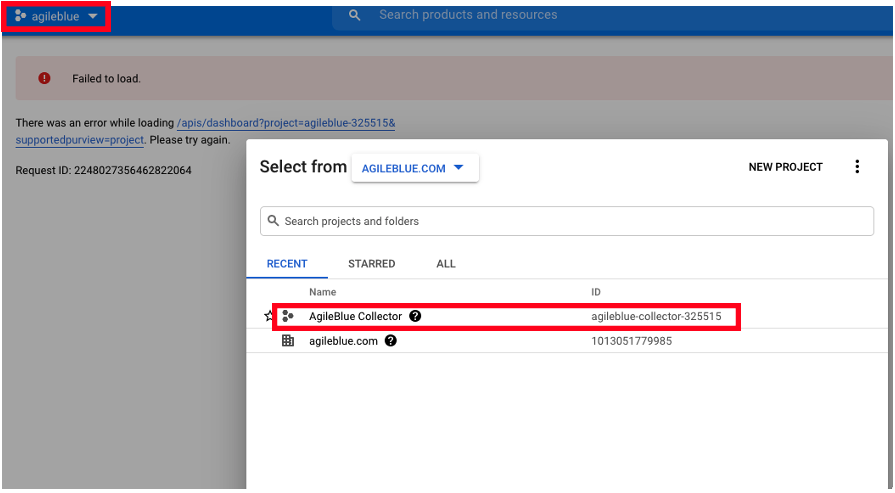
- Select "Library" and search for the "Admin SDK"


- Click "Admin SDK API" and select "Enable"

- Once the Admin SDK is enabled for your project, navigate to "IAM & Admin" > "Service Accounts"

- Click "Create Service Account" at the top of the screen
- The service account name and description can follow company standards, similar to the example below. Once done, click "Create and Continue"

- Click "Done" at the bottom of the screen. Once the account is created, click on the service email that is displayed

- On the "Service account details" page, select "KEYS" in the top nav bar
- Select "ADD KEY" > "Create new key"

- In the pop-up window, select "JSON" as the key type and click "Create"

- This will start the download of the newly-created key. Save the resulting file as it will be sent to AgileBlue Support in order to complete setup, then click "CLOSE" on the notice

- Click "Details" and copy the "Unique ID" value

- Log into https://admin.google.com
- Go to "Security" > "API Controls"

- Scroll to the bottom of the page and select "MANAGE DOMAIN WIDE DELEGATION"

- Click on "add new" and in the pop-up window paste the ID value that was copied in step 16 under "Client ID"
- Under OAuth scopes, copy and past this value:
- https://www.googleapis.com/auth/admin.reports.audit.readonly

- https://www.googleapis.com/auth/admin.reports.audit.readonly
- Click "AUTHORIZE" to complete the setup
- Email support@agileblue.com to notify our team the setup has been completed. In return, you will receive an encrypted message to which you can reply with the required items to complete the process:
- The credential file that was downloaded in step 15
- The email address of the user that set up the integration
Questions? Contact AgileBlue Support.
Email: support@agileblue.com
Phone: (216) 606-9400
