Using AgileBlue's bidirectional API integration, you can receive security case escalations directly to your ConnectWise Manage ticketing system.
Overview
The ConnectWise ManageAPI connect with AgileBlue's platform allows for bi-directional communication for Security Cases. Escalated cases from AgileBlue will automatically create a ConnectWise ticket, while updates to that ticket will automatically be added to AgileBlue's portal, streamlining your security workflow.ConnectWise Configuration
Create Integration & Client ID
- Access the Client ID section under the ConnectWise Developer Portal
- Scroll to Your clientId(s) and click Create New Integration
- Fill in the the following fields:
- Integration Name: AgileBlue
- Description: Bi-directional ticketing communication with AgileBlue Security Operations Platform.
- Integration Type: Private
- Technical Contact Email: Your admin user's email
- Product: Manage
- Click Submit
- Copy the Client ID
Create an API Member in ConnectWise
- Log in to ConnectWise Manage
- Navigate to System > Members > API Members
- Click + to add a new API Member
- Fill in the following details:
- MemberID: AgileBlueAPI
- RoleID: Assign a role with appropriate permissions (All required permissions detailed in screenshots below)
- Location and Business Unit: Set as applicable
- Click Save
Required Permissions
- Security Roles/Modules

- Procurement
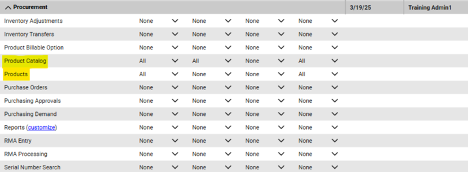
- Service Desk
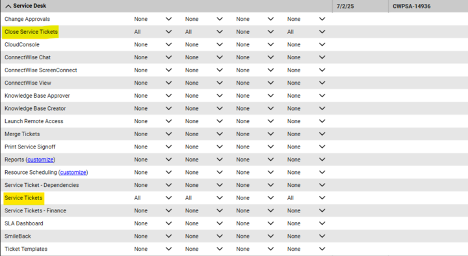
- System
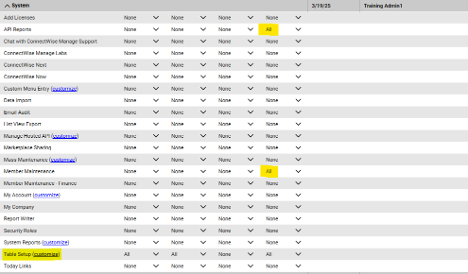
Generate API Keys
- After saving, go to the API Keys tab under your new API member
- Click + to add a new key
- Label the key (e.g. AgileBlue Integration) and select Save
- Copy the Public and Private Keys – you won't be able to retrieve the private key again
Gather Integration Information
- Gather the following details and save in an accessible location (these will be required for the next configuration step)
- Company Identifier (Located under System > My Company)
- Client ID
- Client URL
- North American Users: https://na.myconnectwise.net/v4_6_release/apis/3.0/
- European Users: https://eu.myconnectwise.net/v4_6_release/apis/3.0/
- Australian Users: https://au.myconnectwise.net/v4_6_release/apis/3.0/
- Public API Key (Generated in the previous section)
- Private API Key (Generated in the previous section)
(OPTIONAL) Create Board, Board Type, Board Subtype, and Board Item
- Board
- Navigate to System > Setup Tables
- Search for and select Service Board Setup
- Click + to create a new board
- Enter the board name and other details
- Click Save to create the board
- Board Type
- Navigate to System > Setup Tables > Service Board Setup
- Select the Board created in the prior section
- Go to the Types tab
- Click + to add a new type
- Enter the type name and other details
- Click Save
- Board Subtype
- Go to System > Setup Tables > Service Board Setup
- Navigate to the Board you created and select the Subtypes tab
- Click + to add a new subtype
- Enter the subtype name and other details
- Click Save
- Board Item
- Go to System > Setup Tables > Service Board Setup
- Navigate to the Board you created and select the Items tab
- Click + to add a new item
- Enter the item name and other details
- Click Save
Configure Integration in AgileBlue Portal
- Log in to the AgileBlue Portal
- Navigate to Settings > Client Details > Support System
- Click Enable Support System and select ConnectWise from the dropdown menu
- In the ConnectWise Details section, fill in the following values:
- Company Identifier
- Client ID
- Client URL
- Public Key
- Private Key
- Scroll to the Board Mappings section and select the required board using the dropdown menu then enter your mappings
- Once the information is entered, scroll to the ConnectWise Priority Mappings section and set your desired criticalities
- Click Update
Need Help?
AgileBlue is always here to support you and ensure you are 100% successful. If there are any issues with the installation or if you have any questions, please reach out to AgileBlue Support.
Email: support@agileblue.com
Phone: (216) 606-9400🚨
